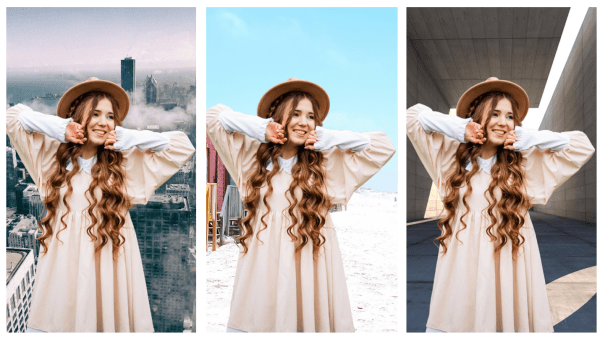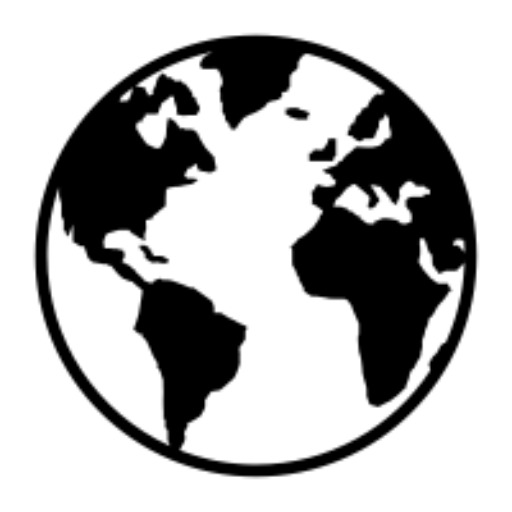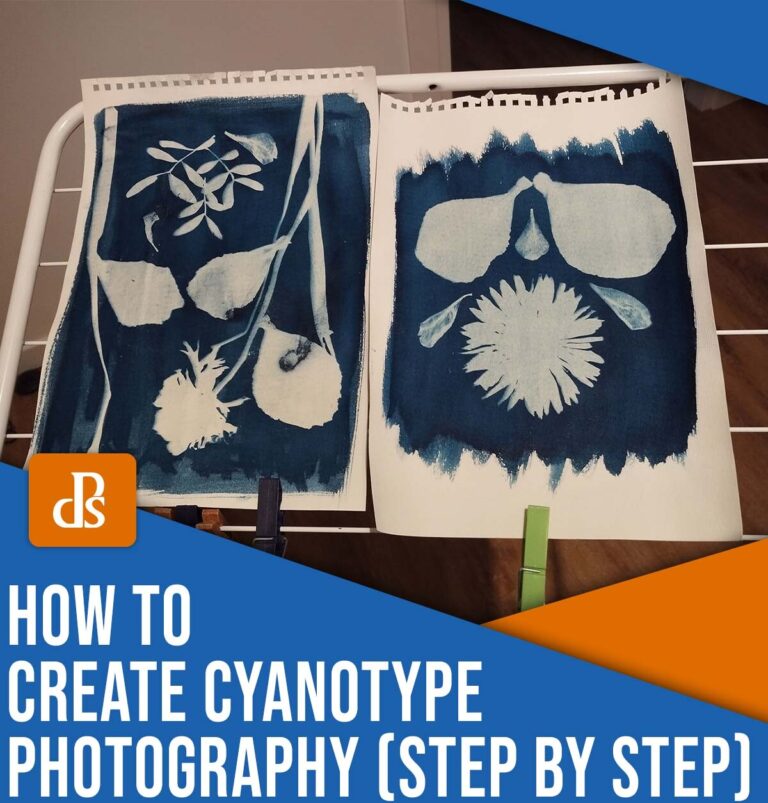As a photographer, you know that creating stunning images doesn’t end when you press the shutter button. Post-production is where the magic truly happens—where you refine, enhance, and bring your creative vision to life. But let’s face it: Editing can be time-consuming, especially when it comes to tricky tasks like background removal.
Whether you’re a beginner photographer or a pro, AI can make a real difference in your post-production process. These useful tools are changing the game, allowing you to streamline your workflow and focus on more creative and interesting work.
In this article, we’ll explore how AI-powered tools like remove.bg speed up editing. You’ll also learn how, when, and why to incorporate these tools into your post-production process.
Why you should use AI in post-production
AI offers photographers new ways to enhance their workflow and output. Let’s explore some key benefits of incorporating AI into your editing process:
It’s faster
The amount of time spent on post-production varies, but some estimates claim photographers dedicate around a quarter of their time to editing. If that sounds like a lot, it’s because it is.
The Two Minute Rule suggests trying to limit your processing time to two minutes per image. This might seem tight, especially if you’re new to editing (or a perfectionist).
AI tools can dramatically reduce your processing time, allowing you to process images faster without sacrificing quality. In fact, remove.bg is capable of editing photos in around five seconds!
It improves consistency
AI algorithms can analyze and adjust images with a level of precision that’s tricky to achieve manually. That’s especially true if you’re working with large batches—think wedding albums or product catalogs with hundreds of images. AI enhances the overall quality of your work and ensures consistency across multiple images.
You can automate repetitive tasks
AI excels at handling repetitive, time-consuming tasks like background removal, color correction, and noise reduction. By automating these processes, you can focus more on the creative aspects of editing that truly require your artistic eye and expertise.
Anyone can use it
AI-powered tools often come with user-friendly interfaces and presets, making advanced editing techniques more accessible to photographers of all skill levels. This democratization of editing capabilities allows beginners to achieve professional-looking results while giving experienced photographers new tools to push their creative boundaries.
As AI technology continues to evolve, we’re seeing increasingly specialized tools that address specific editing challenges. One area where AI has made significant strides is in background removal and editing, a task that has traditionally been time-consuming and technically demanding.
What is remove.bg?
Enter remove.bg, an AI-powered tool that’s changing the way photographers approach background editing. It uses advanced machine learning algorithms to detect and remove your background in seconds.
In just a few clicks, you can take an image like this:

And completely remove the background:

Then you can choose from pre-set backgrounds or add your own, such as the city, the beach, or a scenic location:
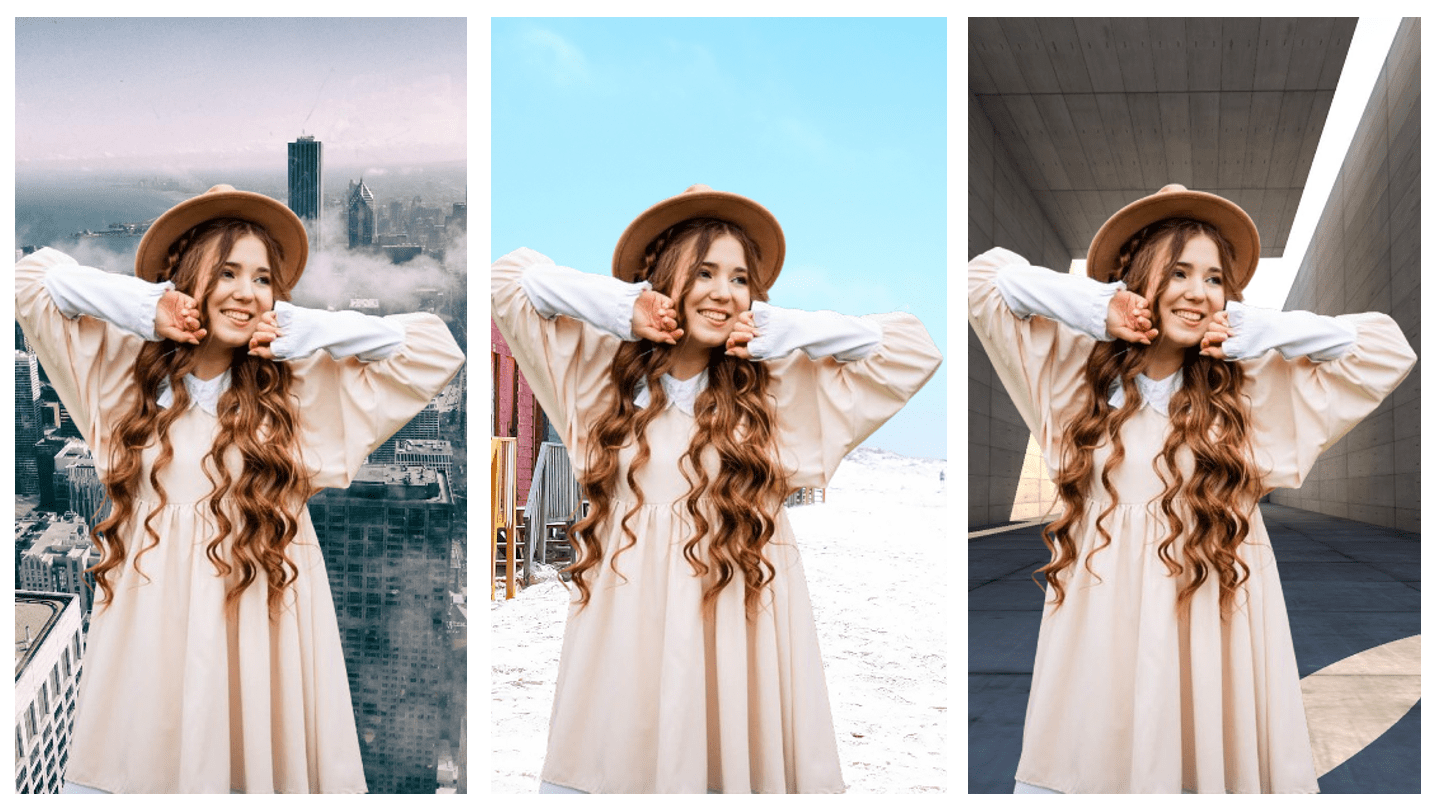
The possibilities are endless.
How does remove.bg work?
remove.bg is straightforward: You upload an image, and the AI identifies and separates the foreground subject from the background.
Once the background has been removed, you can replace the original background with solid colors, stock images, or custom uploads. The tool also offers features like adding shadows or adjusting edges for a more natural look.
remove.bg is available in several formats to suit different workflows. There’s a free web application for quick, individual edits, a desktop program that allows for batch processing of multiple images, and plugins for integration with common editing software like Adobe Photoshop.
How to use remove.bg
Let’s take a closer look at how remove.bg works. Imagine we want to change the background of this stunning safari shot of a lion:

Here’s how we’d proceed:
- First, open the remove.bg tool in your web browser. Then click “Upload Image” or drag and drop an image file. If the image is hosted online somewhere (e.g. on your website), you can also click ”URL” and then paste in the web address.
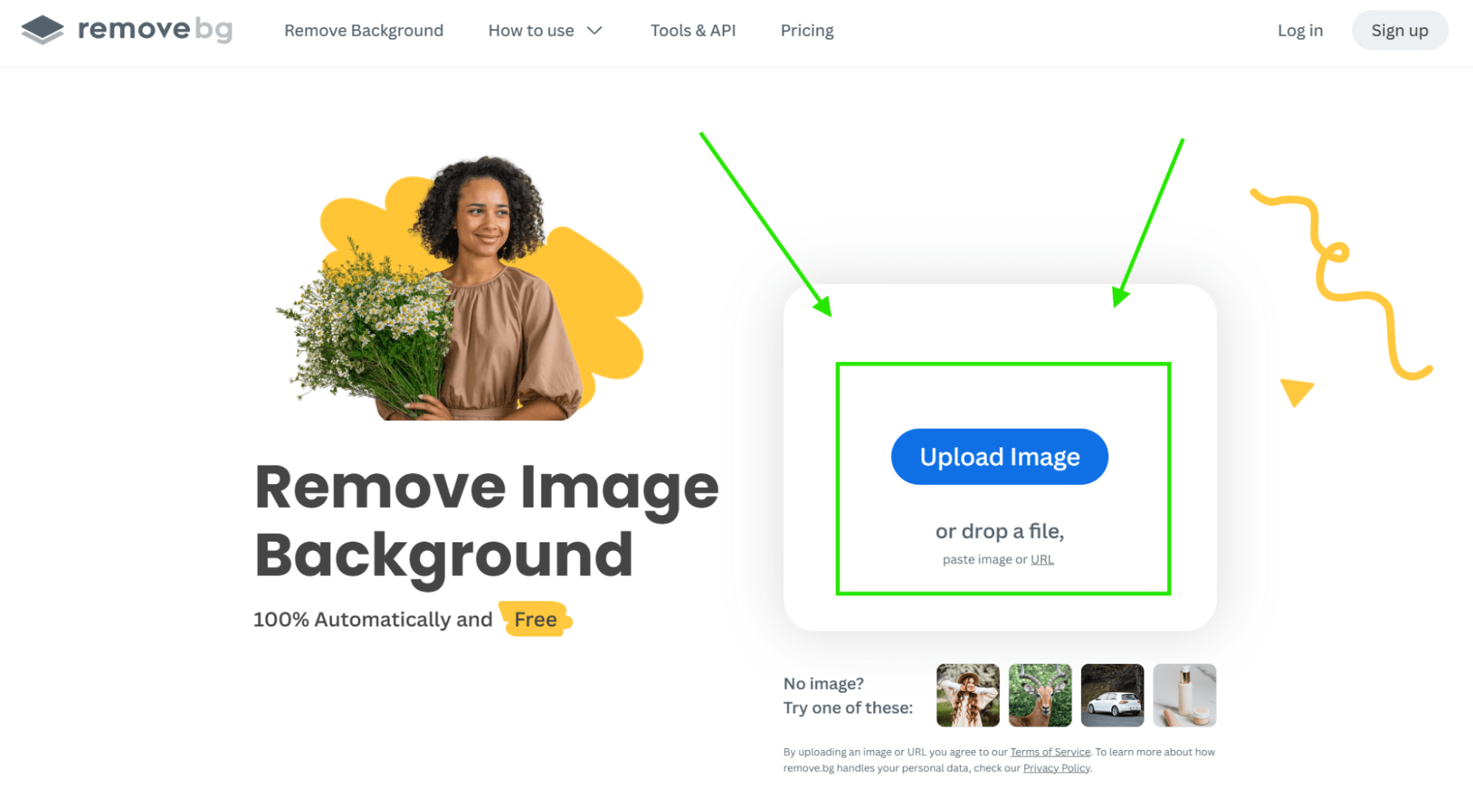
- The tool will remove the background for you. If you need to make any touch-ups, just click “Erase/Restore.”
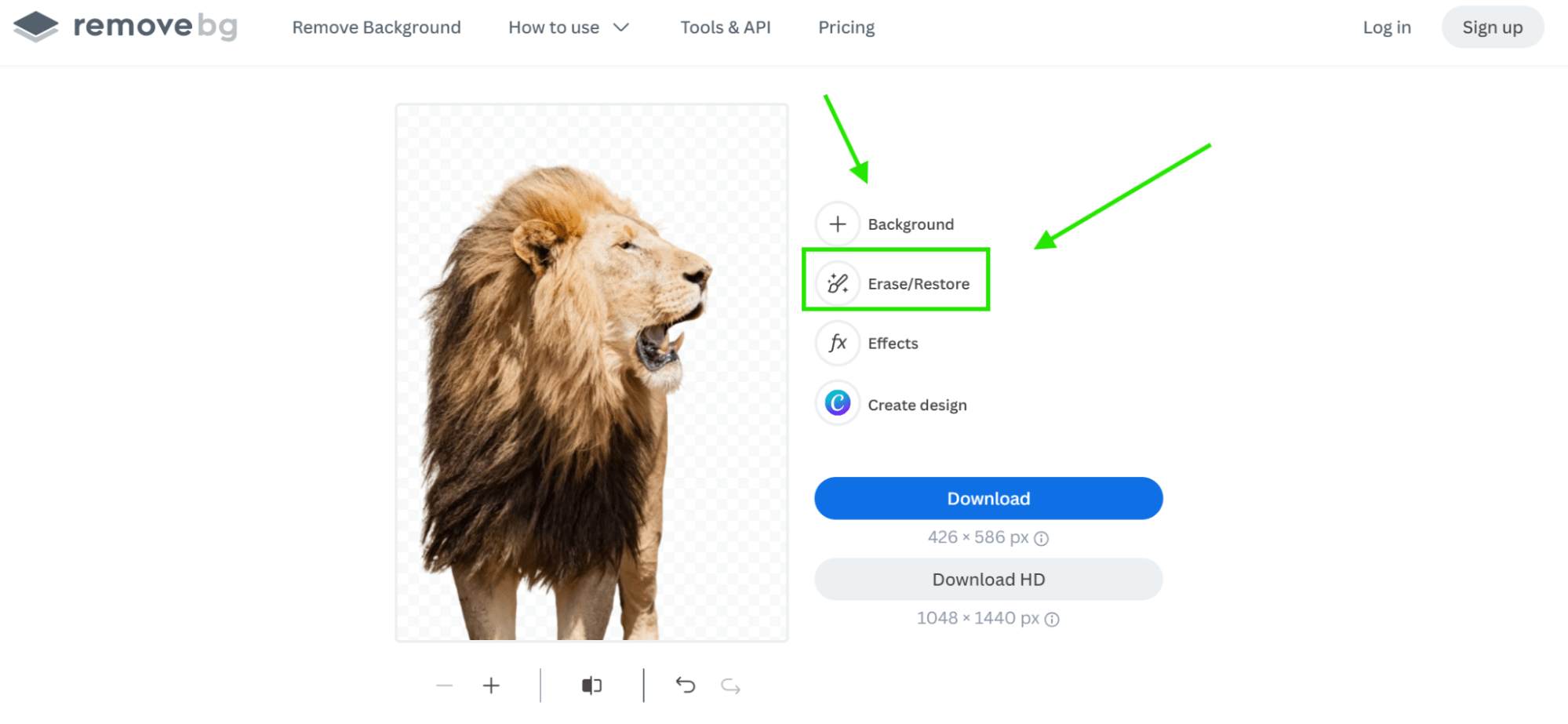
- From here, you can choose your brush size and go in and restore or remove any parts of the background manually. With many photos (like this one), you won’t need to do this at all. But it can be helpful for tricky bits, like hands, feet, and hair.
When you’re satisfied, click “Done.”
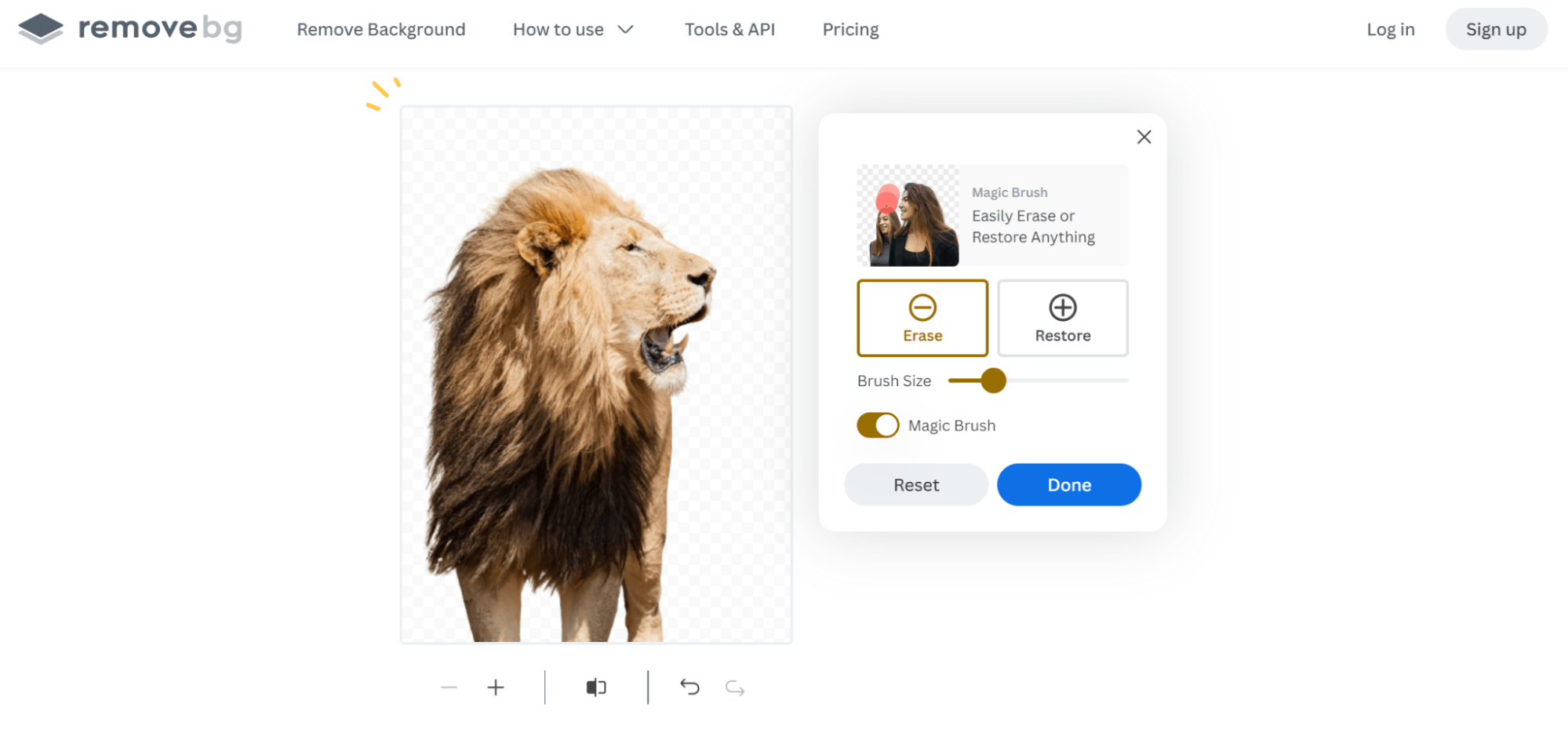
- Now, you’re ready for the exciting part: adding the background! To do this, simply click “Background.”

- From here, you can choose from a wide range of stock imagery. Click any photo to apply the background. Like this:
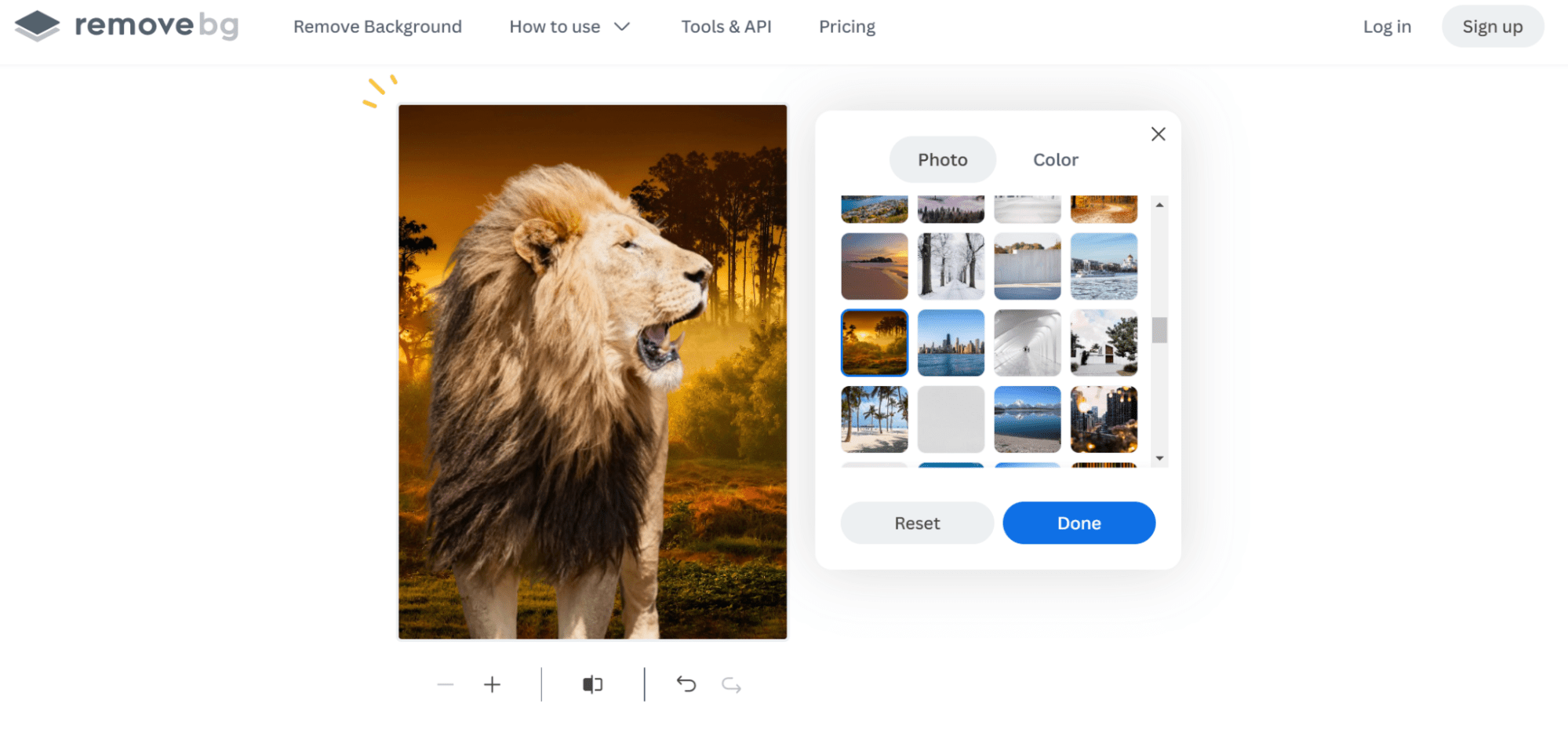
- If you’d prefer to add your own background, click the “+” sign, then upload one of your own photos.
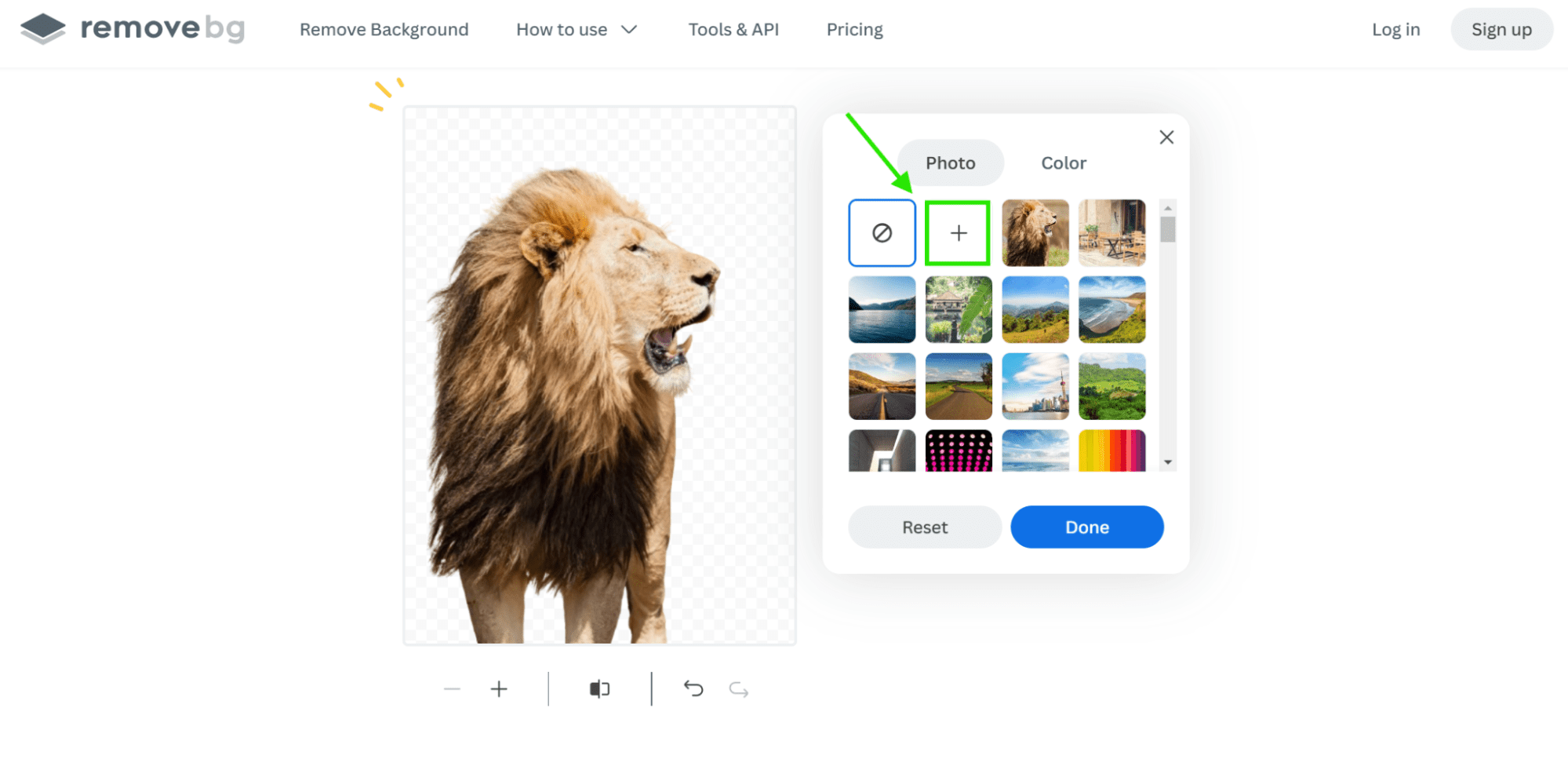
- That will give you something like the image below. When you’re finished, click “Done.”
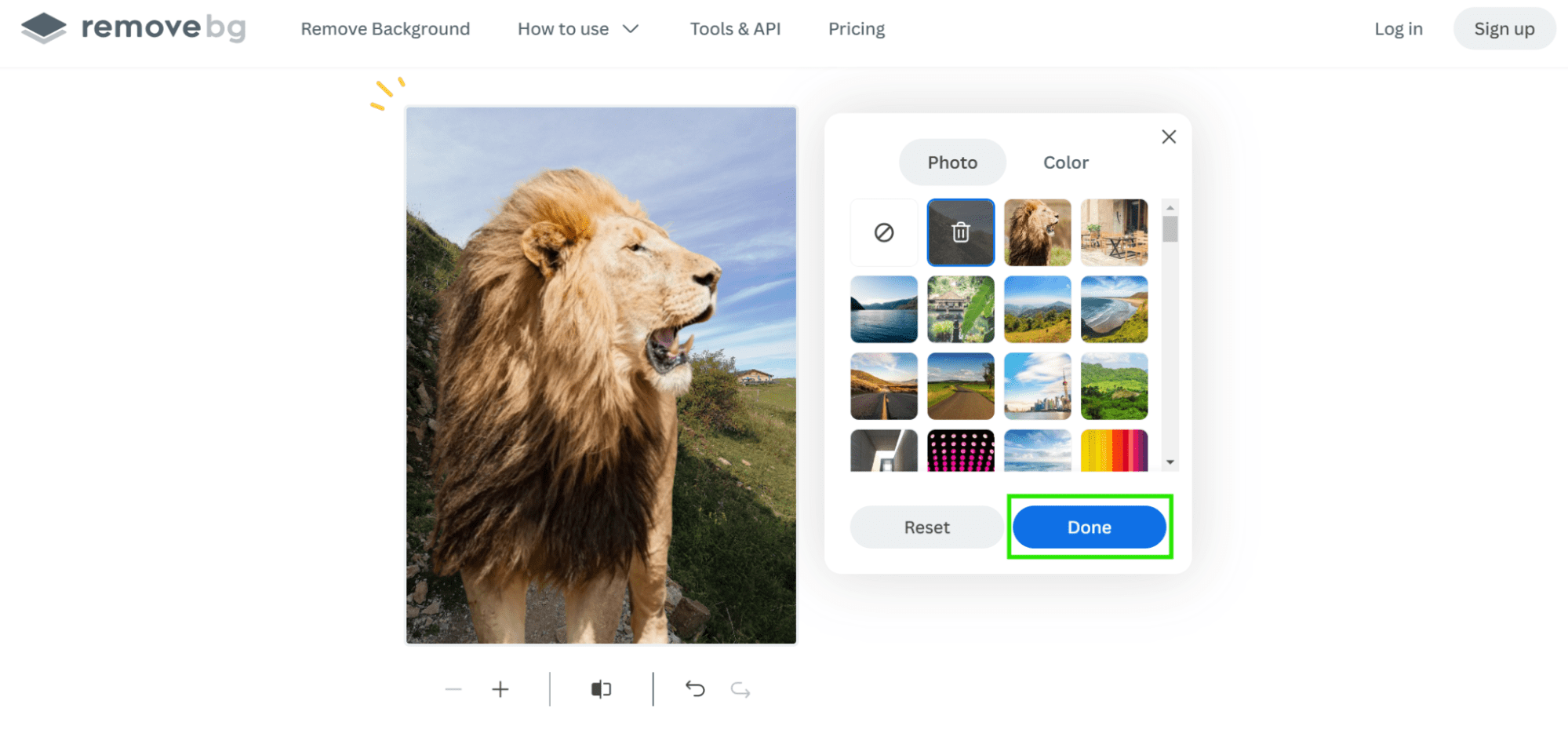
- Next, you might want to add shadow or blur. To do so, select “Effects.”
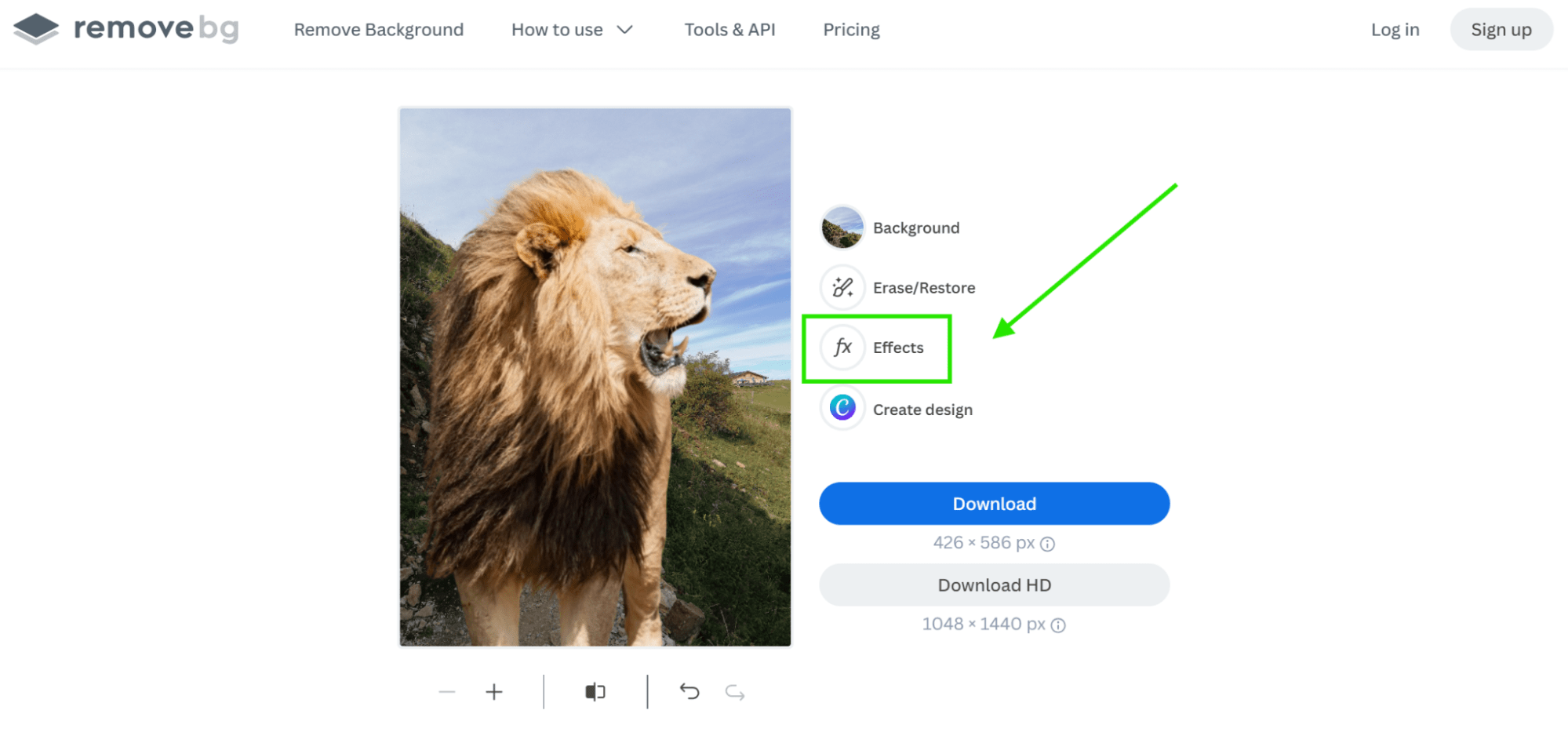
- From here, you can:
- Toggle to blur the background
- Adjust the blur amount
- Add shadow
- Set the opacity level
When you’re finished, hit “Done.”
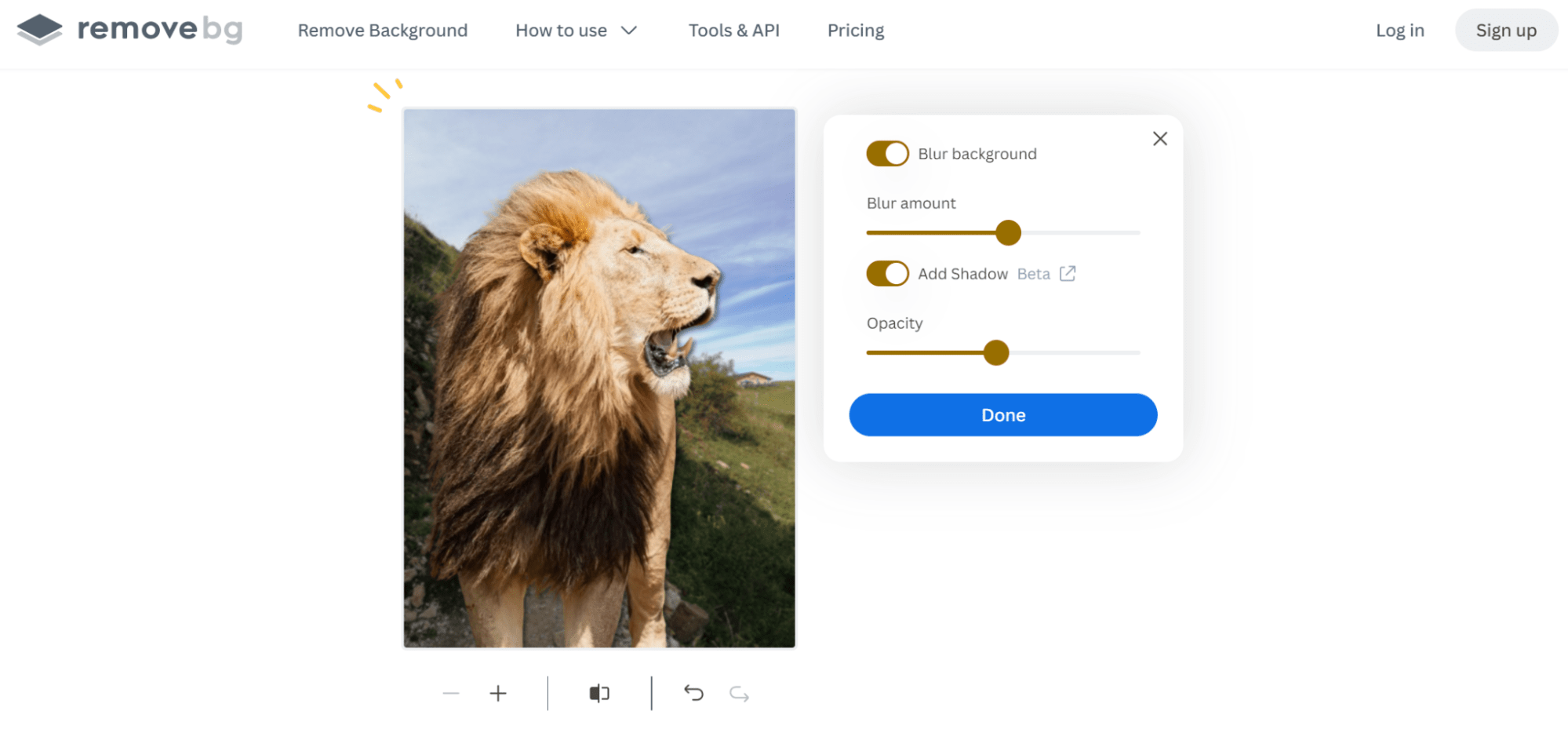
- And…That’s it! Now, you can download the image in preview quality for free. To download it in HD, you’ll need to sign up for a free account.
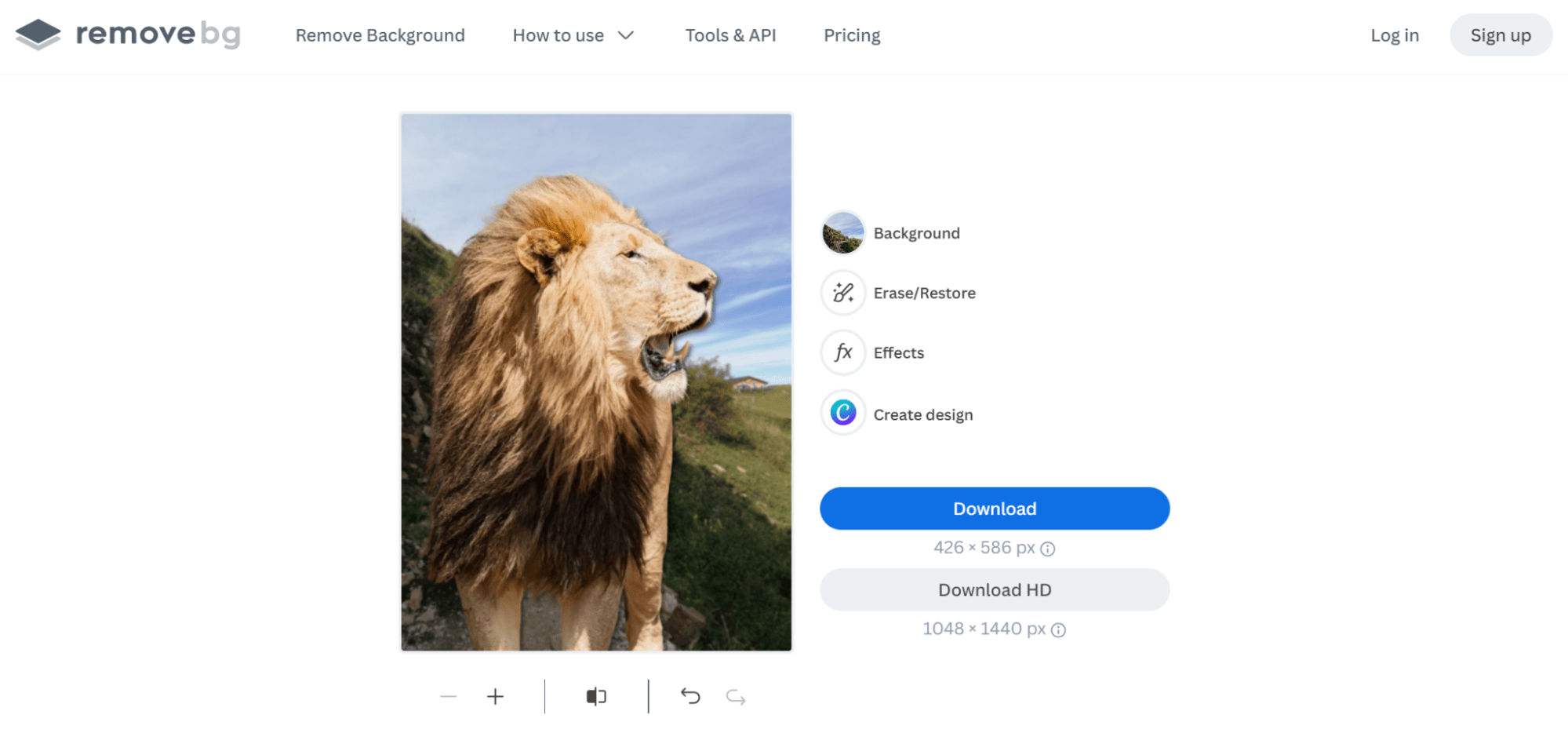
Here’s the result:
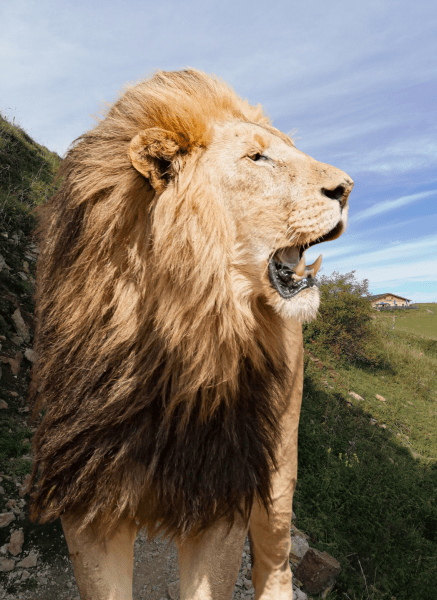
How to edit multiple photos with remove.bg
Imagine you’ve just finished an e-commerce product shoot, a car dealership photo session, a wedding, or any other scenario where you’ve captured numerous photos with the same background. You want to remove that background from all of the files, but you don’t want to go through the images one at a time.
This is where remove.bg’s desktop app comes in handy. It allows you to process large batches of images quickly and easily, turning hours of work into just a few minutes.
Let’s walk through the process of using remove.bg to edit multiple photos at once:
- First, you’ll need to download the remove.bg app. It’s available for Windows, Mac, and Linux. Launch the app and log into your account.
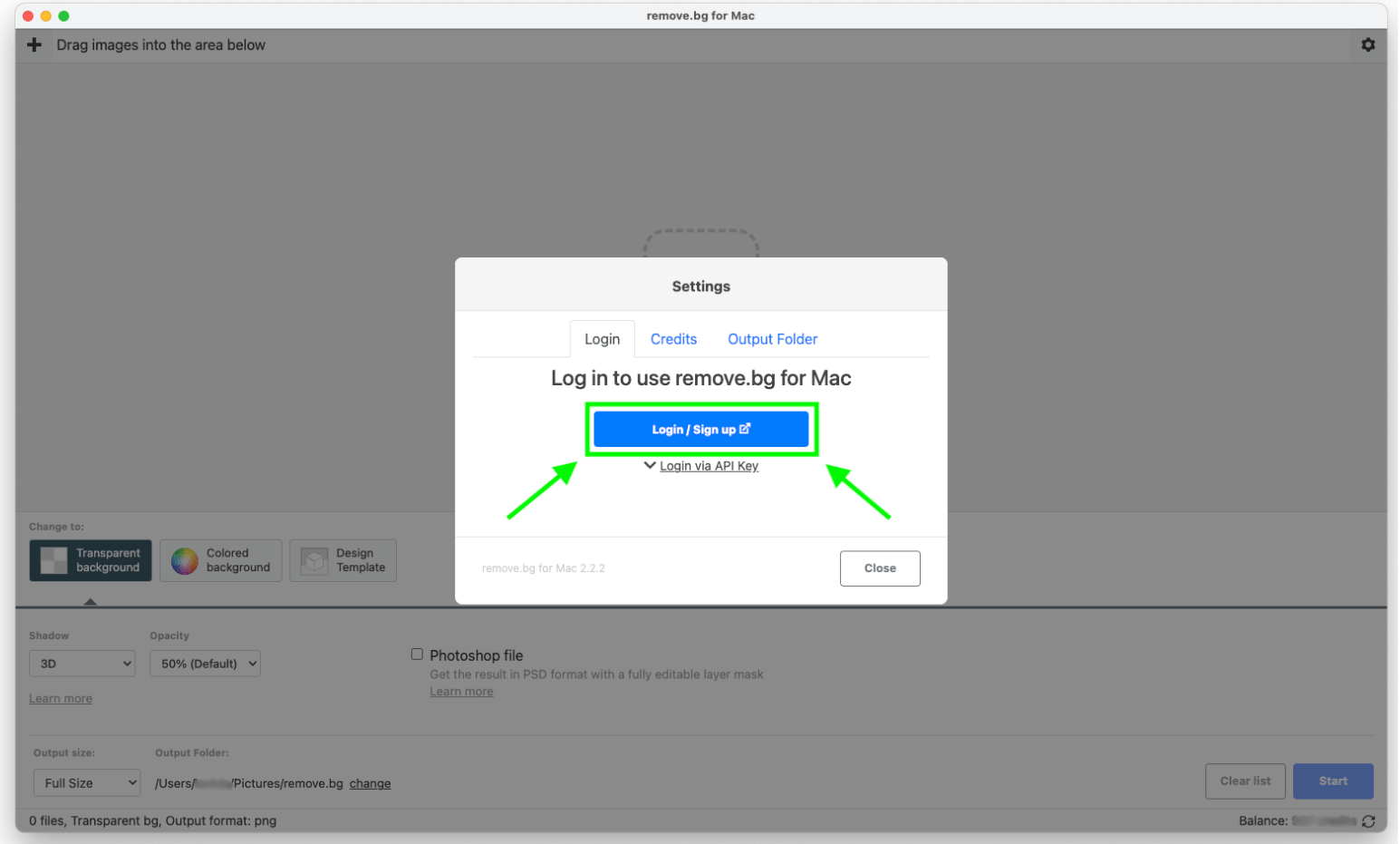
- In the main window, you’ll see an area where you can drag and drop your images. You can select multiple JPEG, PNG, or TIFF files to process in bulk.
Click “Change to” at the bottom of the window to choose from a transparent background, colored background, or design template.
When you’re done, click the “Start” button.
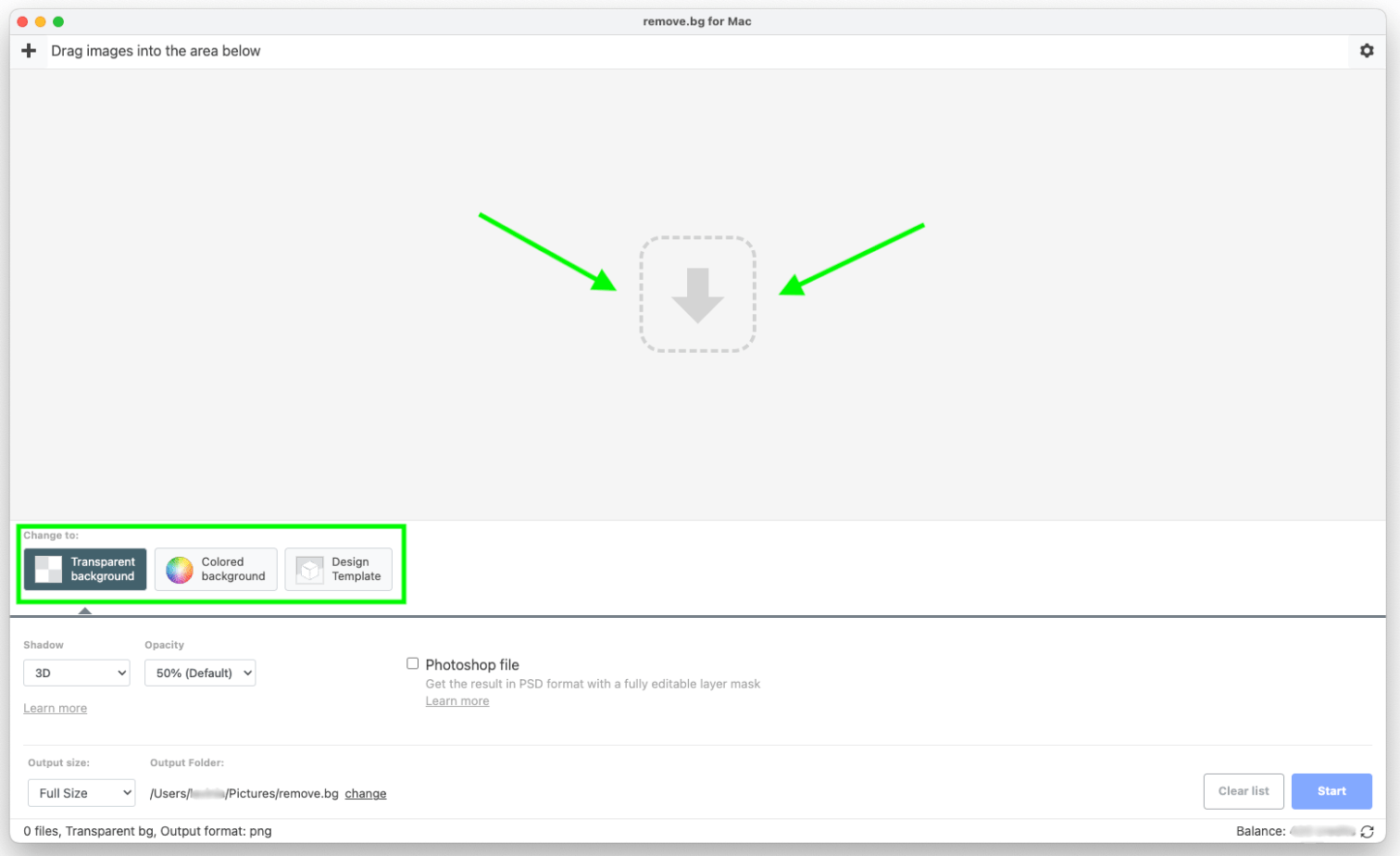
- And that’s it! The tool will process all the photos for you. Afterward, you can continue editing the images in your app of choice (like Photoshop) or use the files as they are.
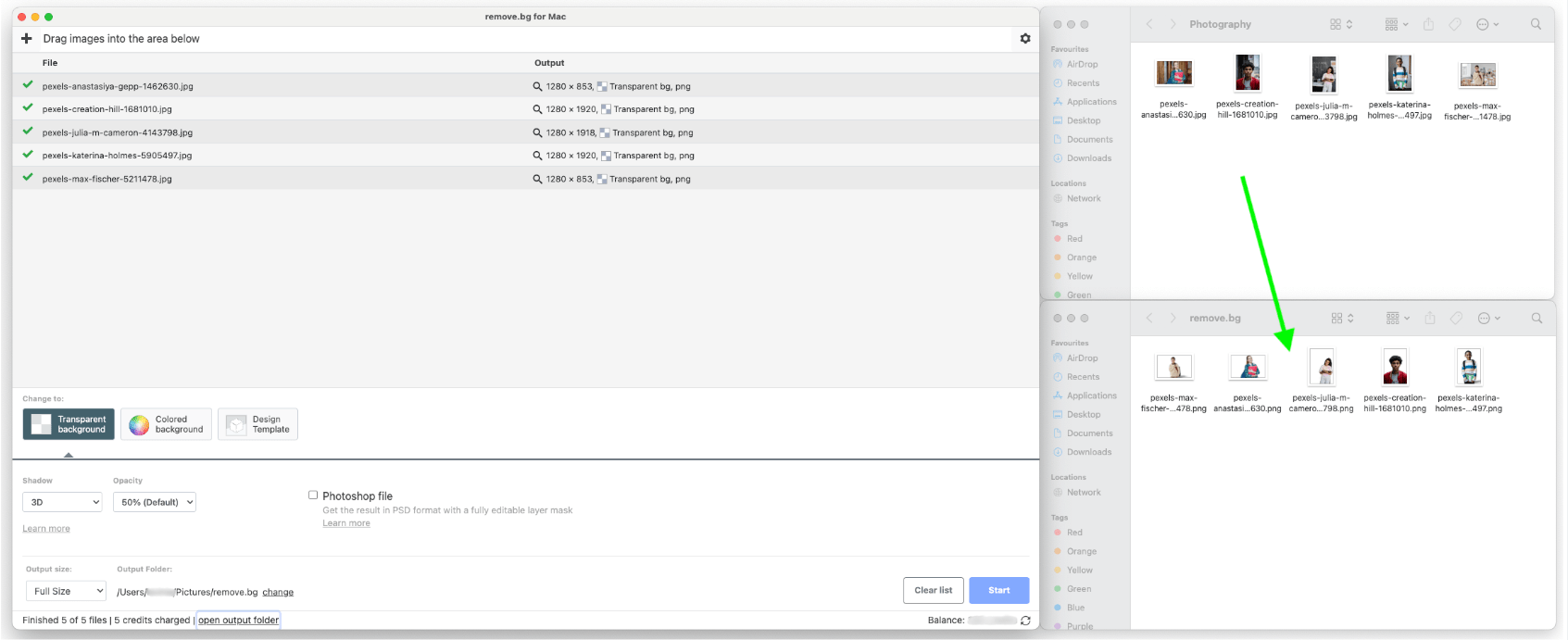
Tip: Downloading remove.bg for Windows/Mac/Linux is free. As a new user, you get 1 free high-res image for signing up and 50 free preview images each month. For full-resolution images and larger batches, you’ll need to purchase credits or a subscription plan. Check out the pricing options on the remove.bg website.
How to use remove.bg with Photoshop
If you’re using Photoshop, you can use the plugin to combine it with remove.bg. This makes your editing even more efficient. Here’s how it works:
- First, open your image in Adobe Photoshop. Navigate to the top menu and click on “Plugins” and then “remove.bg for Adobe Photoshop.“
- A dialog box will appear. Simply click “Remove Background” and the tool will automatically process your photo.
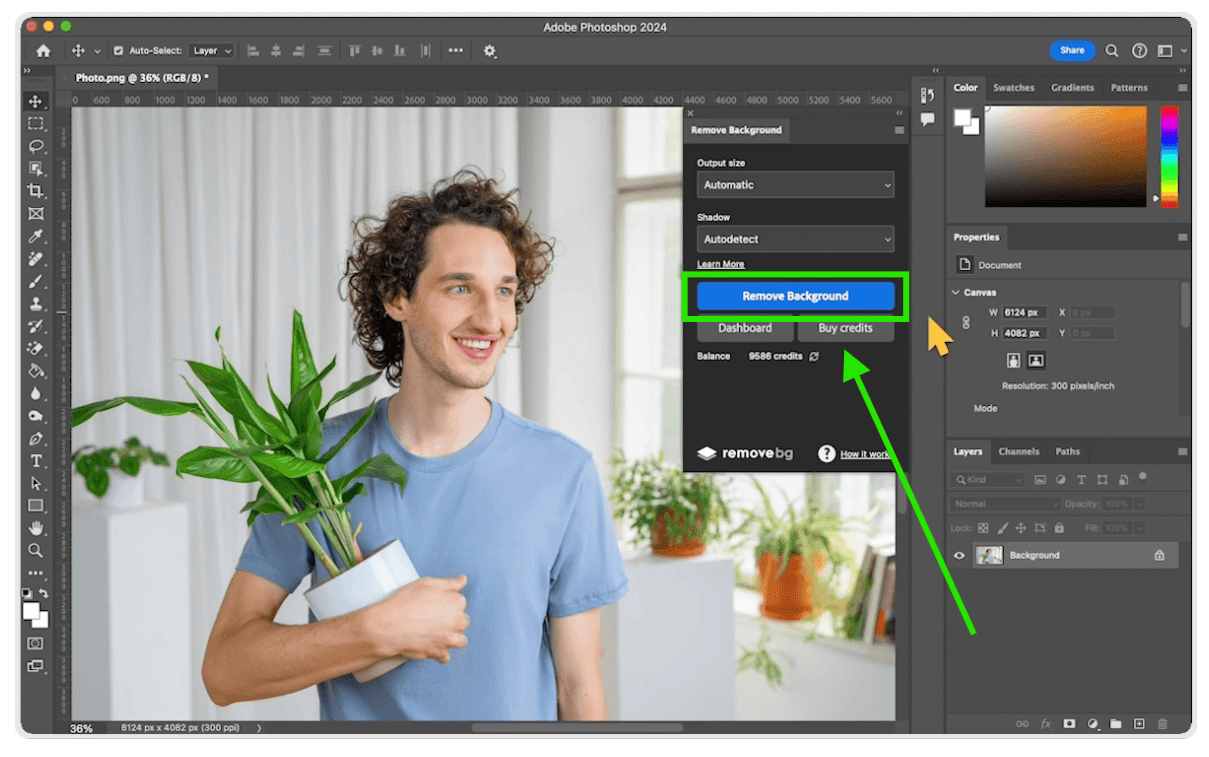
- Wait a few moments while the plugin works its magic. You’ll see a progress bar as it analyzes and removes the background.
Once this is complete, you’ll notice that Photoshop will have created a new layer with the background removed. The original image will remain intact on a separate layer below.

- If you need to make any adjustments, you can use the layer mask that remove.bg automatically creates. Select the mask in the Layers panel, then use a black brush to hide areas or a white brush to reveal areas.
- Now you’re free to add a new background! Create a new layer below your subject layer and fill it with a color, pattern, or even another image.
And there you have it! Your subject will now be on a new background – and it will have all been done quickly and easily within Photoshop using the remove.bg plugin.
Six tips for success
While AI tools like remove.bg can significantly streamline your editing process, getting the best results still requires some know-how. Here are some tips to help you maximize the effectiveness of these tools in your photography workflow:
1. Start with high-quality images
AI tools work best with clear, well-lit photographs. Ensure your original images are sharp and properly exposed. With remove.bg, you can use images that are up to 50 megapixels in resolution and 22 megabytes in size. The more resolution, the better, since extra detail will give the AI the best chance of accurately detecting edges and separating the subject from the background.
2. Use a contrasting background
When shooting, if possible, position your subject against a background that contrasts with its outline. This makes it easier for the AI to distinguish between the subject and the background, resulting in cleaner cutouts.
3. Be mindful of complex edges
While AI has improved dramatically, it can still struggle with intricate details like flyaway hair or translucent objects. For best results, pay extra attention to these areas during your shoot, and be prepared to do some manual touch-ups if necessary.
4. Leverage batch processing
Many AI tools, including remove.bg, offer batch processing capabilities. Take advantage of this feature when working with multiple images from the same shoot to save significant time.
5. Combine AI with manual editing
While AI can handle a lot of the heavy lifting, don’t be afraid to fine-tune the results manually. Use the AI-generated result as a starting point, then adjust lighting, add effects, or fine-tune colors in your preferred editing software for a polished final product.
6. Stay updated
AI technology is rapidly evolving. Keep your AI tools updated to the latest version to benefit from improvements in accuracy and new features. Regularly check for updates and read release notes to stay informed about new capabilities, too.
What does the future hold for AI in photo editing?
AI is already deeply integrated into photo editing, and its capabilities are expanding rapidly. As these technologies continue to evolve, it’s clear that AI is here to stay.
In the coming years, we’ll likely see photographers embrace AI tools to enhance their workflow, boost creativity, and streamline their businesses. For those who haven’t yet incorporated AI into their process, now is the time to get on board.
remove.bg is part of a broader trend in AI-assisted photo editing tools that aim to automate time-consuming tasks, allowing photographers to focus more on creative aspects of their work.
Beyond background removal, here are some key ways photographers can leverage AI:
- Automated culling and selection of best shots from large batches with tools like Aftershoot and Imagen Culling Studio
- Smart organization and tagging of photo libraries with solutions like Adobe Lightroom and Excire Foto
- Advanced retouching and color correction with the likes of Luminar Neo and Autoenhance.ai
- Real-time composition and camera setting suggestions during shoots (such as with Arsenal 2, Sony’s AI-powered camera assistant)
As AI tools become more sophisticated, the most successful photographers will be those who learn to harness these technologies effectively. Rather than replacing human creativity, AI will serve as a powerful assistant, handling time-consuming technical tasks and freeing up photographers to focus on their artistic vision.
The key for photographers moving forward will be finding the right balance – using AI to enhance their work and streamline their processes, while still maintaining the unique creative touch that sets their work apart. Those who can master this balance will be well-positioned to thrive in the evolving landscape of professional photography.
Note: For anyone interested in reading more about AI in photography, check out our free e-book: The Future of Photography: Embracing AI for Professional Success. In addition to receiving a copy of the e-book, you can receive 20% off select remove.bg plans; simply click the link shared above!
Transform your photos now with remove.bg!
Ready to try it out for yourself? Head over to remove.bg and start your journey with AI-powered background removal today. Creating an account is free. You can download up to 50 photos, and you’ll automatically receive 1 free credit to download one high-resolution image with the background removed.
Whether you’re a professional photographer or just enjoy editing photos, visit remove.bg now and give it a try.
About the author: Founded in 2018, remove.bg is the leading AI tool for background removal and is now part of Canva. With over 35 million monthly active users, including 30,000 professionals, remove.bg processes more than 150 million images each month. The company’s mission is to make high-quality image editing fast, simple, and accessible to everyone—from individuals and professional photographers to large corporations.
Canva is a paid partner of dPS.